Post-Processing Like a Pro: Essential Editing Techniques

Your photography doesn't end with the click of the shutter. In fact, many professional photographers consider post-processing to be at least 50% of their creative process. The digital darkroom offers incredible opportunities to enhance your vision, correct technical issues, and develop a signature style. In this comprehensive guide, we'll explore essential editing techniques in Adobe Lightroom and Photoshop that will elevate your images from good to exceptional.
Part 1: The Post-Processing Workflow
Before diving into specific techniques, it's important to establish an efficient workflow. A systematic approach saves time, ensures consistency, and helps prevent destructive editing practices.
Organizing Your Images
The first step in any professional workflow is organization. Lightroom's Library module excels at this:
- Import with purpose: Create a consistent folder structure and apply keywords during import
- Use star ratings: Develop a personal system (e.g., 1 star for rejects, 3 stars for good shots, 5 stars for portfolio quality)
- Color labels: Assign colors for specific purposes (red for client favorites, green for retouching needed)
- Collections: Group images by project, theme, or style for easy access
The Non-Destructive Editing Philosophy
Professional editing is non-destructive, meaning you can always return to the original file. Lightroom and Photoshop offer several ways to preserve your original images:
- Smart Objects in Photoshop: Embed raw files as Smart Objects to maintain all original data
- Virtual Copies in Lightroom: Create multiple versions of an image without duplicating files
- Adjustment Layers: Apply edits as layers rather than directly to pixels
- History panel: Step back through your editing process at any time
Part 2: Essential Lightroom Techniques
Lightroom is designed specifically for photographers and offers powerful tools for global and local adjustments. Let's explore the essential techniques every photographer should master.
Basic Panel Adjustments
The Basic panel in Lightroom's Develop module is where most of your global adjustments happen. Understanding these controls is fundamental:
- White Balance: Start with the eyedropper tool on a neutral area, then fine-tune temperature and tint
- Exposure: Adjust overall brightness, but avoid clipping highlights or shadows
- Contrast: Increase for more dynamic images, decrease for a softer look
- Highlights and Shadows: Recover detail in these areas without affecting the entire image
- Whites and Blacks: Set the tonal range by setting the darkest and lightest points
- Texture, Clarity, and Dehaze: Control mid-tone contrast and atmospheric effects
- Vibrance and Saturation: Enhance colors, with vibrance being more skin-friendly
Tone Curve Mastery
The Tone Curve offers precise control over the tonal range of your image:
- Parametric Curve: Adjust highlights, lights, darks, and shadows with sliders
- Point Curve: Place points on the curve for exact control over specific tonal values
- Channel Curves: Adjust individual RGB channels for color grading
- S-Curve: Create contrast by making an S-shape with the curve
HSL/Color Panel
The HSL/Color panel allows you to adjust individual colors without affecting others:
- Hue: Shift colors (e.g., make blues more cyan or purple)
- Saturation: Intensify or reduce color intensity
- Luminance: Brighten or darken specific colors
- Targeted Adjustment Tool: Click and drag directly on the image to adjust specific colors
Local Adjustments
While global adjustments affect the entire image, local adjustments allow you to edit specific areas:
- Linear and Radial Gradients: Apply adjustments gradually across a straight or circular area
- Adjustment Brush: Paint adjustments onto specific areas with control over size, feather, and flow
- Range Masking: Constrain adjustments based on color or luminance range
- Auto Mask: Help the brush detect edges for more precise selections
Part 3: Advanced Photoshop Techniques
While Lightroom handles most editing needs, Photoshop offers advanced tools for complex retouching and compositing. Let's explore essential techniques that will take your editing to the next level.
Layer Masks and Selections
Layer masks are the foundation of non-destructive editing in Photoshop:
- Basic selections: Use Marquee, Lasso, and Quick Selection tools for simple selections
- Select and Mask workspace: Refine complex selections with edge detection
- Quick Mask mode: Paint selections with a brush for precision
- Pen tool: Create precise paths for selections
- Channel selections: Use channels to create selections based on luminance or color
Retouching Techniques
Professional retouching maintains natural appearance while enhancing the subject:
- Spot Healing Brush: Quickly remove small blemishes and distractions
- Clone Stamp tool: Copy pixels from one area to another with precision
- Healing Brush: Blend texture from the source area with the color of the target area
- Content-Aware Fill: Remove larger objects intelligently
- Dodge and Burn: Use a soft brush on a 50% gray layer set to Overlay mode to selectively lighten or darken
- Frequency separation: Separate texture from color for advanced skin retouching
Adjustment Layers
Adjustment layers apply non-destructive corrections to all layers below them:
- Curves: Precise tonal and color adjustments
- Levels: Set black, white, and mid-point values
- Hue/Saturation: Adjust color properties
- Color Balance: Adjust color relationships in shadows, midtones, and highlights
- Photo Filter: Apply warming or cooling effects
- Gradient Map: Map colors to different tonal ranges for creative effects
- Black & White: Convert to grayscale with control over how each color is rendered
Smart Filters
Apply filters non-destructively by converting layers to Smart Objects first:
- Camera Raw Filter: Access Lightroom-like controls within Photoshop
- High Pass: Create sharpening with control over radius
- Gaussian Blur: Soften areas with control over intensity
- Liquify: Reshape elements subtly while maintaining quality
Part 4: Developing a Consistent Style
Beyond technical skills, developing a consistent editing style helps create a cohesive portfolio and recognizable brand. Here's how to develop your unique look:
Presets and Profiles
Lightroom presets and profiles provide starting points for your edits:
- Create your own presets: Save your favorite adjustments as custom presets
- Use profiles as a foundation: Apply creative or camera-matching profiles before making adjustments
- Preset organization: Group presets by style or usage for efficient workflow
- Subtle application: Apply presets at reduced opacity for more natural results
Color Grading
Color grading creates mood and consistency across your images:
- Split toning: Apply different colors to highlights and shadows
- Color Balance adjustments: Create subtle color shifts in specific tonal ranges
- Lookup Tables (LUTs):strong> Apply complex color transformations with a single click
- Consistent approach: Develop a systematic method for color grading your images
Part 5: Exporting and Sharing Your Work
The final step in your editing workflow is preparing your images for their intended use:
Export Settings
Optimize your exports for different platforms:
- Web: sRGB color space, 72-150 ppi, appropriate compression for file size
- Print: Adobe RGB or ProPhoto RGB, 300 ppi, minimal compression
- Social media: Platform-specific dimensions and compression settings
- Client delivery: High-resolution files with appropriate metadata
Watermarking
Protect your work with subtle, professional watermarks:
- Simple text watermarks: Add copyright information in a corner
- Graphic watermarks: Use your logo or signature
- Opacity and positioning: Make watermarks visible but not distracting
- Batch application: Apply watermarks during export in Lightroom
Practical Exercise: The Complete Edit
To practice these techniques, try this exercise:
- Import a RAW file into Lightroom
- Apply basic adjustments in the Basic panel
- Fine-tune with the Tone Curve and HSL panels
- Use local adjustments to enhance specific areas
- Right-click and "Edit in Photoshop"
- Perform retouching with appropriate tools
- Add adjustment layers for final color and tonal adjustments
- Save the file and return to Lightroom
- Apply final creative adjustments and export
Conclusion
Post-processing is a powerful skill that allows you to fully realize your creative vision. By mastering these essential techniques in Lightroom and Photoshop, you'll be able to enhance your images while maintaining their natural beauty and integrity.
Remember that the best editing is often subtle—enhancing what was captured rather than completely transforming it. Develop your own style through practice and experimentation, but always prioritize the emotional impact of the image over technical perfection.
In our next article, we'll explore composition rules that will transform your photography, helping you create more compelling images before you even reach the editing stage.
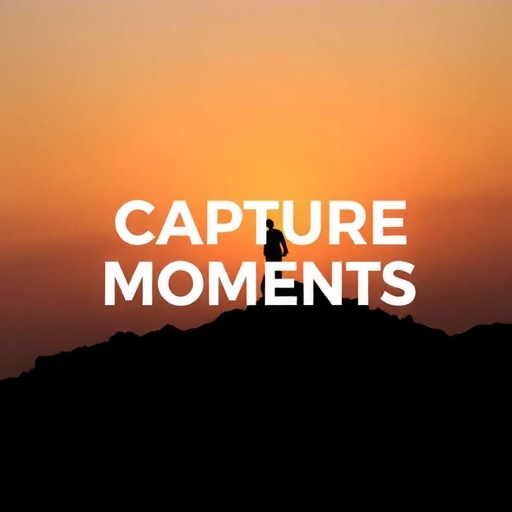




Comments (3)
Thomas Mitchell
April 2, 2024This is exactly what I needed! I've been struggling with my editing workflow for months. The section on non-destructive editing was particularly helpful. I never realized I was working so inefficiently before.
Sarah Johnson
April 5, 2024Great article! I've been using Lightroom for a while but never really understood the Tone Curve until now. The explanation about S-curves was so clear. Do you have any recommendations for resources to learn more about color grading?
Michael Chen
April 7, 2024As someone who teaches photography, I appreciate how comprehensive this guide is. You've covered everything from basic adjustments to advanced techniques. The section on frequency separation was particularly well-explained.
Leave a Comment